Creating Services and Plans
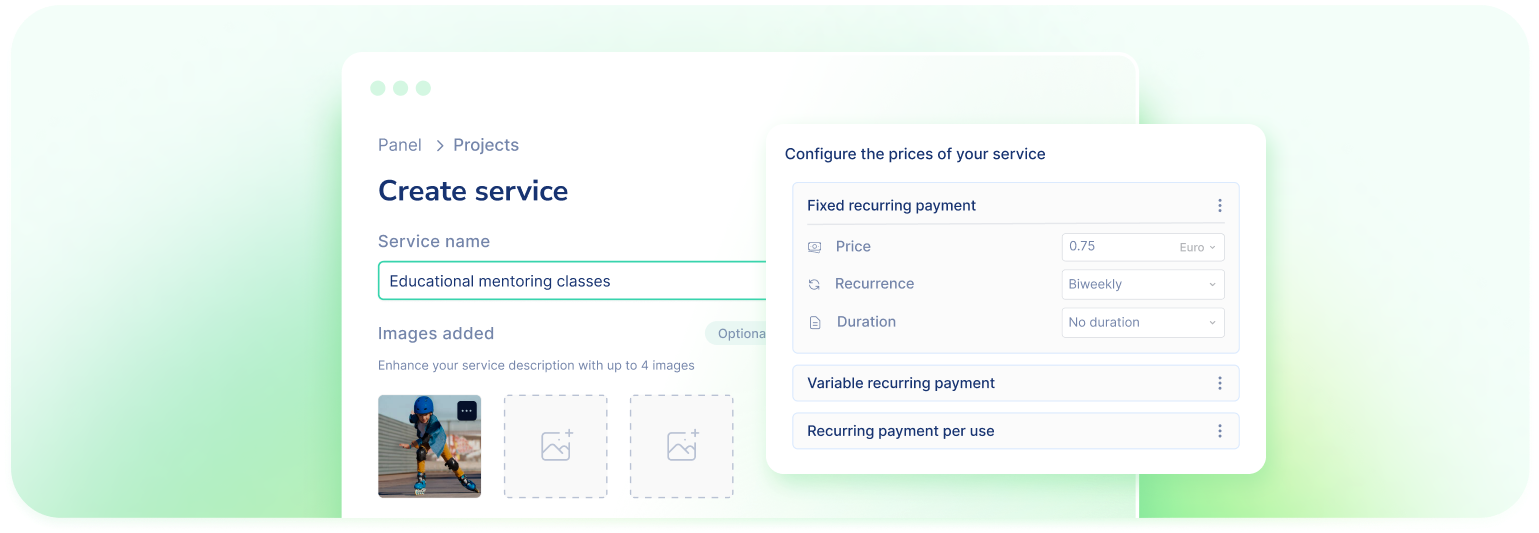
In the following section, we will explain in detail how to configure plans and services from the Uelzpay dashboard.
Structure your services and prices
Before starting to configure the services and plans in the Uelz dashboard, it is important to have the structure and variables of how you are going to charge your customers.
Service
In Uelz, a service refers to the offering provided to customers, which can encompass various features, benefits, or functionalities. It serves as the overarching category under which different plans are structured. Each service can have multiple plans associated with it, each with its own billing method and price. It is essential to define services accurately to ensure proper configuration and management within the Uelz platform.
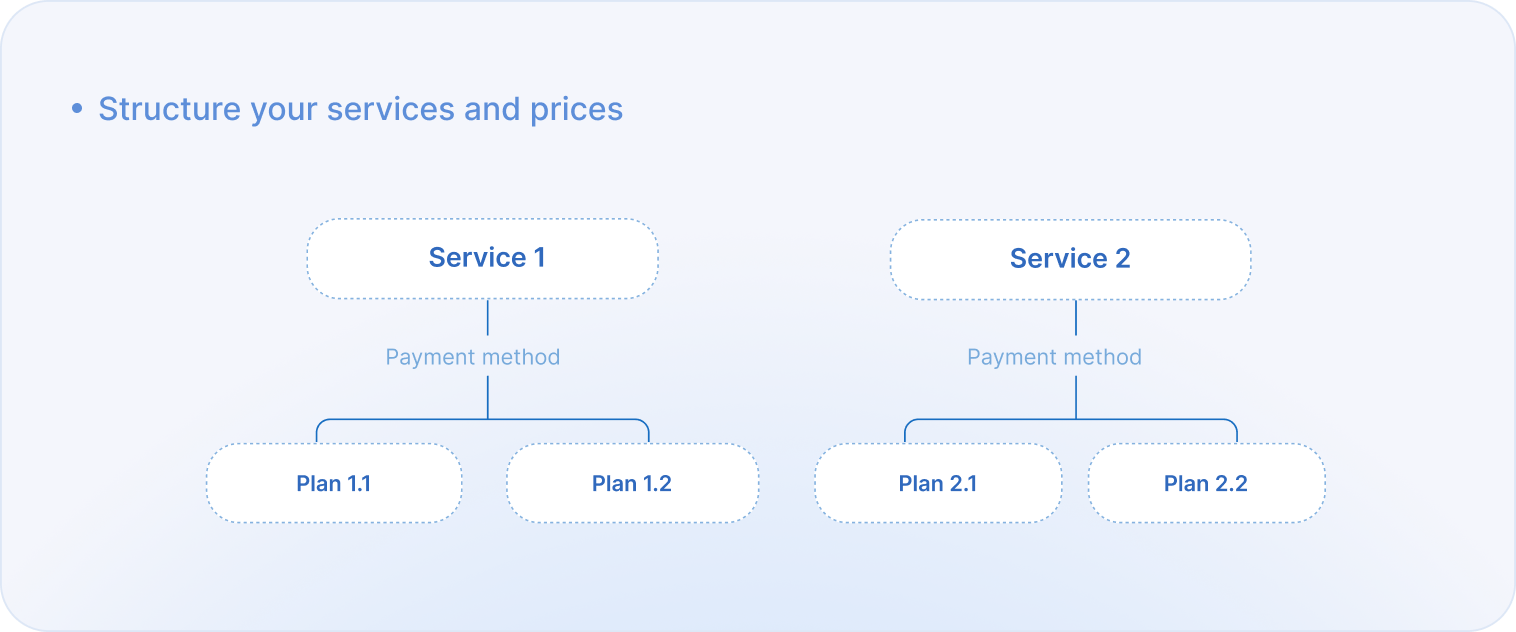
Plans
Plans represent the different pricing options or subscription models available for a specific service. There are two main payment modalities for plans within Uelz:
- One-time payment: the service is paid for once or each time it is consumed. Each time the client purchases a service, they must complete the purchase by entering their payment details.
- Recurring payment:An amount (fixed or variable) is charged recurrently according to the selected frequency (monthly, annual, weekly, daily, quarterly...) and with or without an end date.
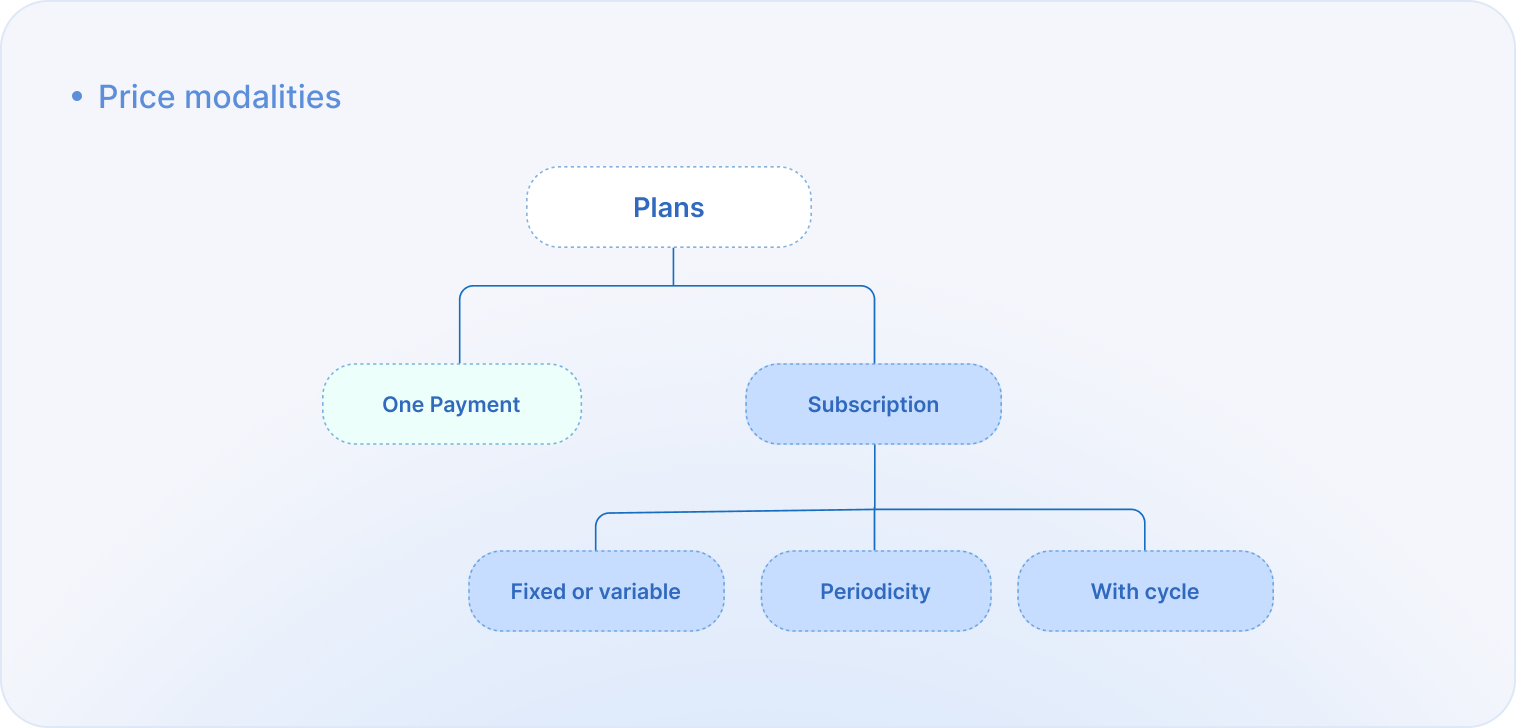
Create plans and services
It is important to understand how you can make the most of Uelz's functionality for generating services and plans.
- Uelz offers you the possibility to create services and plans directly from the platform. Once created, you can use them to sell, either through Payments link or by quickly integrating the Checkouton your website.
Creating services from Uelz:
- If you prefer to create your own services from your website instead of using the Uelz platform, simply integrate a payment button through the web checkout on your site, adding the necessary attributes. For more information, see Web Checkout from own site.
Creation from your website:
Create services from the Uelz platform
- Go to the Services and Plans section in the main menu, then click "Create Service".
- Make sure you understand how you'll charge your customers.
- Add the name of your service. This name will be visible to users when they make payments and to you when managing your charges.
Add images: When using Uelz through a Payment link, we recommend including an image (such as your logo) so that your customers can easily identify you when making the payment.
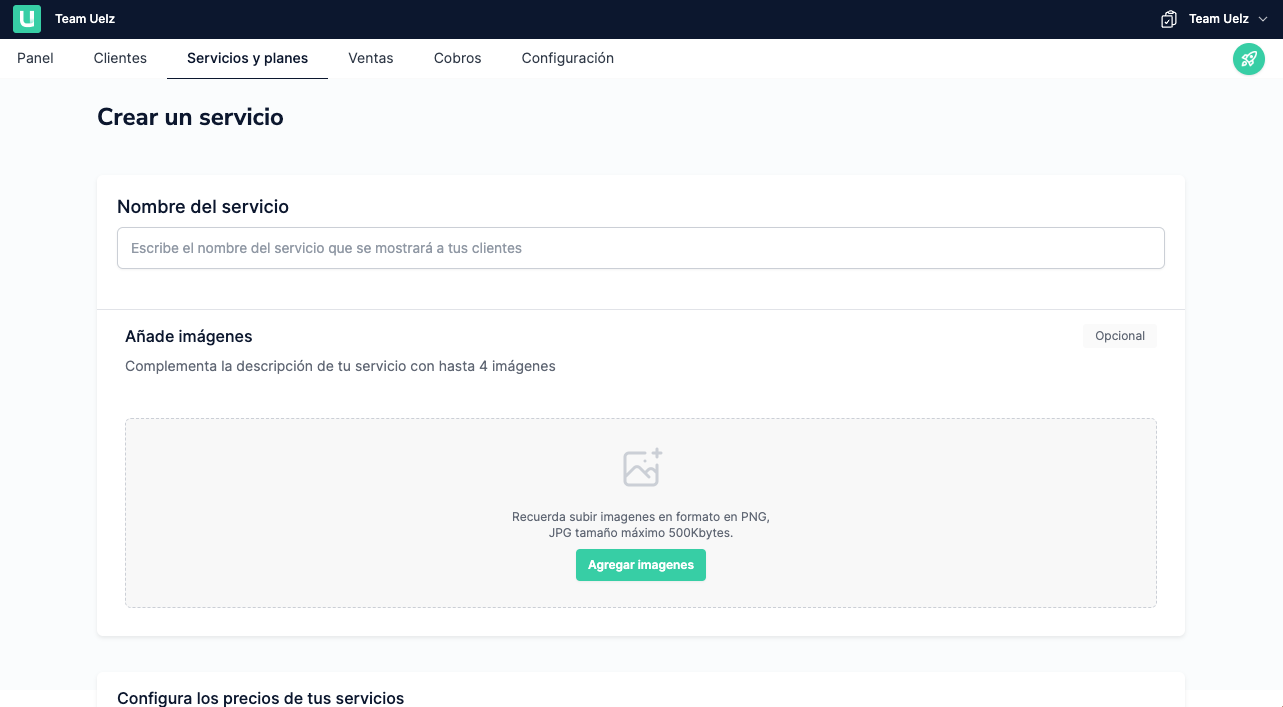
- Click on "Create plan" to add different prices. You can add as many plans as you need. After publishing the service, you can also add new plans.
- Once you're done, you can publish your service, and it will appear in the listing as "Active." If you still have doubts or haven't finished configuring all your plans, you can save it as a draft. It will be listed as "Draft," and you can edit it later.
Creation from your website:
To create your own services directly from your website, rather than using the Uelz platform, follow these steps:
- Go to Settings section from the main menu, then select > Checkout web.
- Complete the 4 steps to generate the integration.
- In the "payment button generator section", select the tab labeled "Create from your website" and copy the script. This script collects the user ID and service data through various attributes.
- Customize the required attributes to set up your services and plans. Upon a customer's purchase via the payment button, the service and plan will automatically be generated on the Uelz platform.
For more information, review how to integrate web checkout and payment buttons.
Display of Services and Plans on the Platform
In the Services and Plans section, just below the filters, there are two tabs that allow you to view the plans and services organized from different perspectives and share payment links from the view that is most convenient for you.
Services Table
In this section, the information is organized in a table with the following columns:
Concept | Definition |
|---|---|
Service Name | The name given to the service when it was created |
Associated Plans | Number of plans associated with that service |
Status |
|
Subscribers | Number of people subscribed to the different plans associated with that service |
Plans Table
In this section, the information is organized in a table with the following columns:
Concept | Definition |
|---|---|
Service Name | The name given to the service when it was created |
Status | Active: The payment link allows new sales. You can have a plan paused but an active service. Paused: The payment link does not allow new sales. |
Associated Plans | Number of plans associated with that service |
Plan Type | Whether it is a single service or a subscription |
Plan Frequency | The billing cycle frequency |
Subscribers | Number of people subscribed to the plan |
Expiration | If it has cycles, and the number of cycles it has |
Price | Amount to be charged |
Link | Button to copy the payment link |
Updated 7 months ago